Reminders allow tracking of tasks that need to be done in the future such as submit tax reports or to perform (preventative) maintenance tasks.
empty chaff container every 4 batches
A reminder is a label and note associated with conditions to be tracked. If a reminders condition gets true, the reminder is due and a corresponding notification is raised. A list of completed tasks is maintained as documentation.
Reminders
The upper section of the reminder tab allows you to maintain your reminders. Each reminder has a number of elements:
- label
- notes
- image
- machine
- conditions
- notification (user & target)
- state
- start date
A reminder is referred to by its label. This should be a short yet meaningful indication of the task to be performed. The notes can provide additional information about the task, like which oil to use. An attached image may help to indicate the intervention point for the specific maintenance tasks.

Conditions
Each reminder has at least one condition, which indicates when its task is due considering all data collected since its start date. A number of different types of conditions are supported, most of which support reoccurring tasks.
- amount roasted
- number of roasts
- hours of roasting
- fixed date
- all x days/weeks/month/years
- on a certain weekday
- every nth day of the month
- amount of Propane (LPG) used
Note that a reminder can have more than one condition. That way one can define a reminder that is triggered all 10k hours of roasting OR every 2 years.
In multiple machines setups, a reminder can be restricted to a specific machine by entering the corresponding machine name in the machine field. The performance-related conditions of type amount roasted, number of roasts, hours of roasting and amount of Propane used are then based on roasts on the specified machine only.

States
A reminder is in one of three states. Active, due, deactivated. A reminder is active if its active flag is ticked and its conditions are not valid yet. If a reminder task is due as any of its conditions are true, the reminder entry is marked in red. The number of due tasks is indicated by a red badge at the reminder tab name. Reminders can be deactivated via the corresponding flag. Deactivated reminders are rendered in grey and will not trigger and never raise notifications.
Notifications
Notifications on due reminders are shown on artisan.plus, forwarded to the computer’s notification system via Artisan, or delivered by email. In multiple user setups, raised notifications can be targeted to specific users only.

Controls
The following controls allow you to add a new reminder, edit an existing reminder, delete a reminder, mark a reminder as completed, or snooze a reminder.
| Add | Edit | Delete | Complete | Snooze |
|---|---|---|---|---|
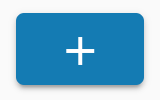 |
 |
 |
 |
 |
Completed Tasks
Completed tasks are listed in the section below the reminders by date of completion, label, user who completed the task (if different from the currently logged in user), machine and link back to the reminder. The plus button allows adding additional completed tasks to the list and each entry can be edited or deleted.

The list of completed tasks can be sorted by date, label, machine or reminder and filtered by date or a keyword which matches machine, label or note. Finally, the list of completed tasks can be copied to the clipboard as text or exported as PDF or CVS, respecting the Data Export Settings.
