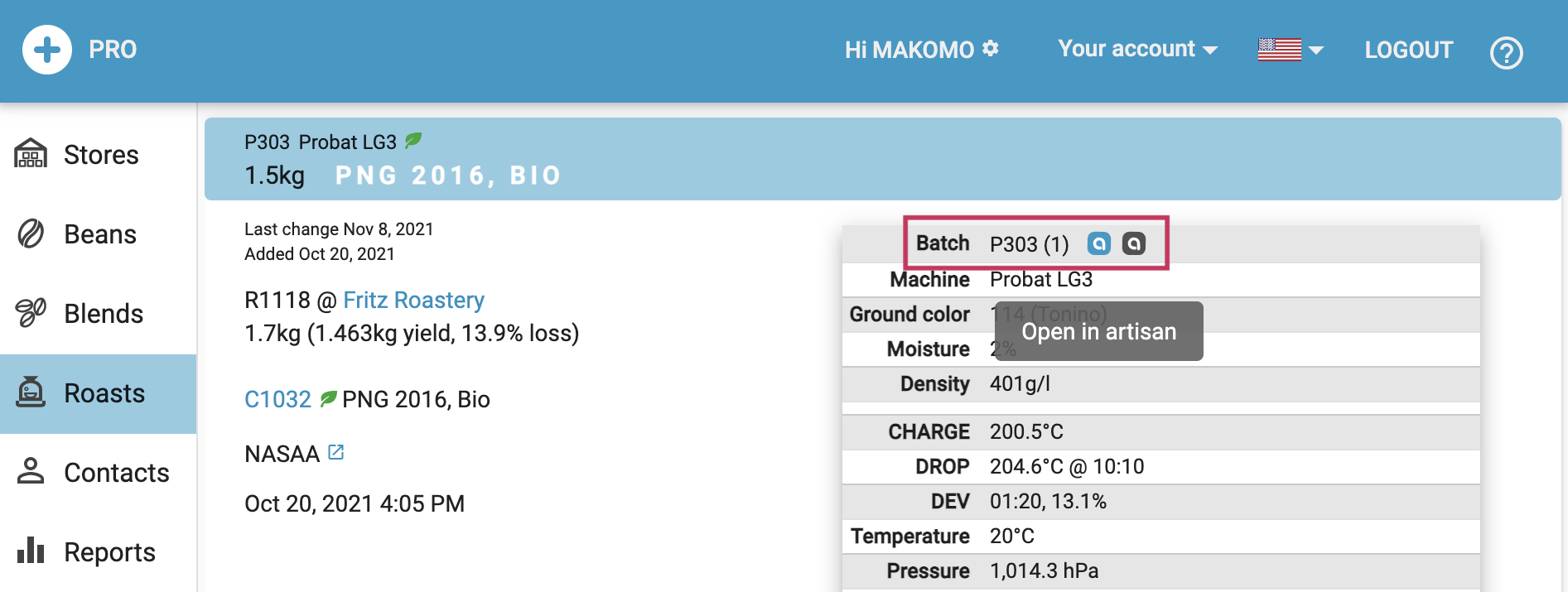Roasts can be added manually using the plus button. However, roasts are added more conveniently using the Artisan roast logger automatically during roasting. For details see under Artisan Integration.
A roast is given by a name, date, the bean or blend used, and the batch size. More details, like the resulting yield (weight of roasted beans), the batch number, the machine you roasted with, as well as the color, moisture and density of the result, can be specified too. The batch of the beans roasted is automatically deduced from the specified store.

Watch out! Using Artisan for submitting roasts to the platform may add additional attributes like the ambient conditions, the charge and drop temperatures and more. The full profile information, however, is never submitted to the platform and thus never stored online.
On top you find controls to filter the roasts by date range, origins, as well as additional filter arguments. The list of roasts can be sorted by date, label, batch number, or machine using the button elements in the row below the filters.
Roasts based solely on organic beans are tagged with a green leaf. The leaf icon on top allows to filter all such organic roasts, or alternatively all non-organic roasts.
Acaia Support
To simplify the entry of batch weights you can connect to your Acaia scale via Bluetooth directly from your Web browser. This works with all modern browsers supporting the Web Bluetooth API, like Chrome with the notable exception of Apple’s Safari that does not support this technology. Note that similar Acaia support is built into the Artisan roasting app as well.

Open in Artisan
To quickly open the Artisan profile associated with a roast entry, just click the blue Artisan icon under Batch. A click to the black Artisan icon opens the profile directly as background template.